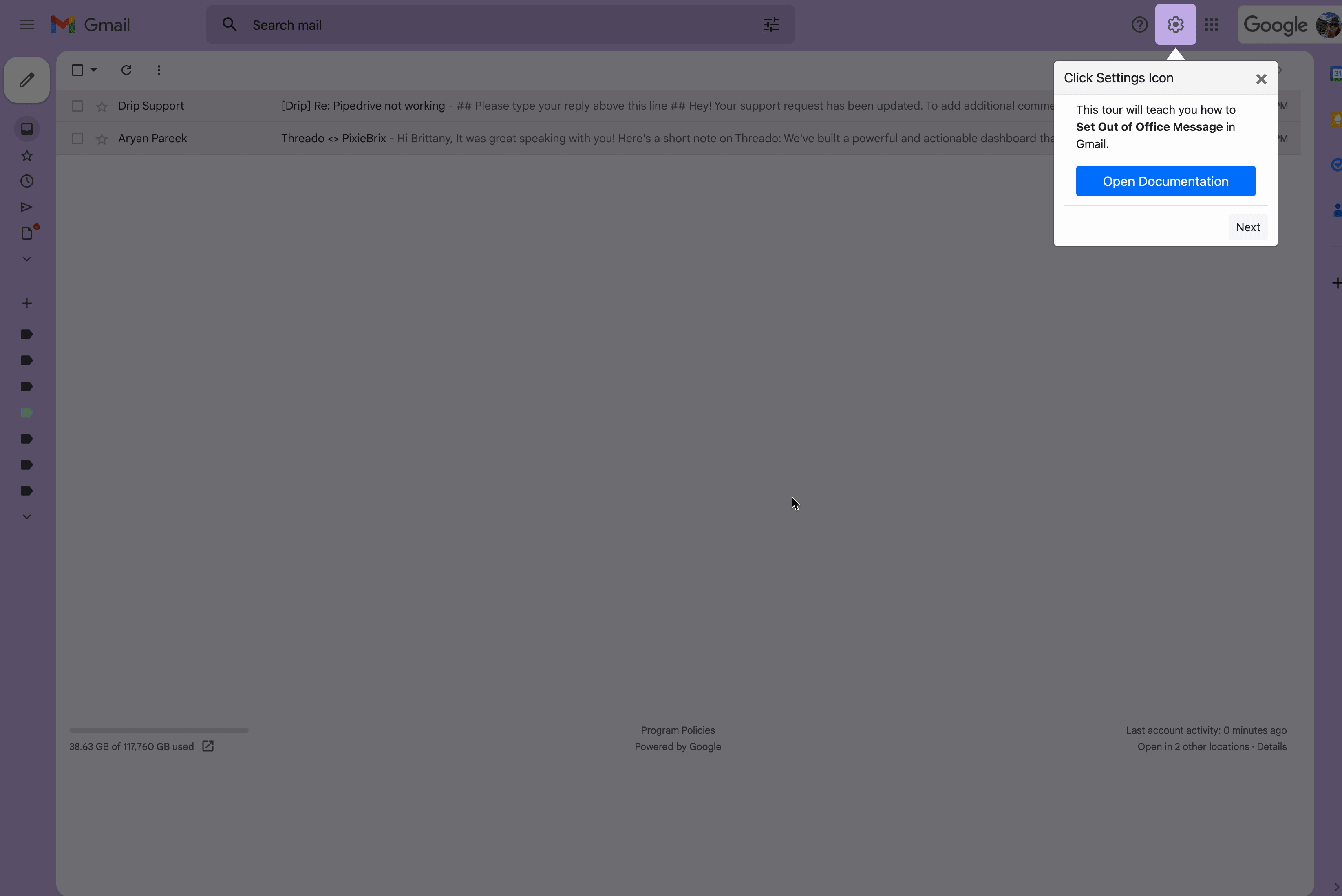How to Use
Do you know how to set up an Out of Office Email in Gmail? Activate this mod to learn how.
Even if you already know how to use Gmail, this is an excellent demonstration of how PixieBrix can create a walkthrough for your product or show your team how you'd prefer they use a tool.
Prereqs
- Make sure you have a PixieBrix account! (It's free.)
- Configure the keyboard shortcut for opening the PixieBrix Quick Bar
Activate the Mod
-
Activate this mod. If you're not logged into PixieBrix or have not previously created a PixieBrix account, you'll be prompted to do so before continuing the activation flow for this mod.
-
Once logged in, simply click Activate, and you're good to go!

Try it Out
- Head to Gmail and open your PixieBrix Quick Bar with the configured keyboard shortcut. Select the Run Tour Create OOO on Gmail option.

- You'll see tooltips in Gmail walking you through the steps required to set an Out Of Office response.

- Click the next button to continue the process and follow along!

Endless Possibilities
This is just the beginning! Once you activate your mod, the possibilities are endless. With PixieBrix, you can customize any mod to meet your needs or even build something entirely new. If you run into any trouble, need friendly support, or want to share your creations with the world, join our PixieBrix Slack Community.