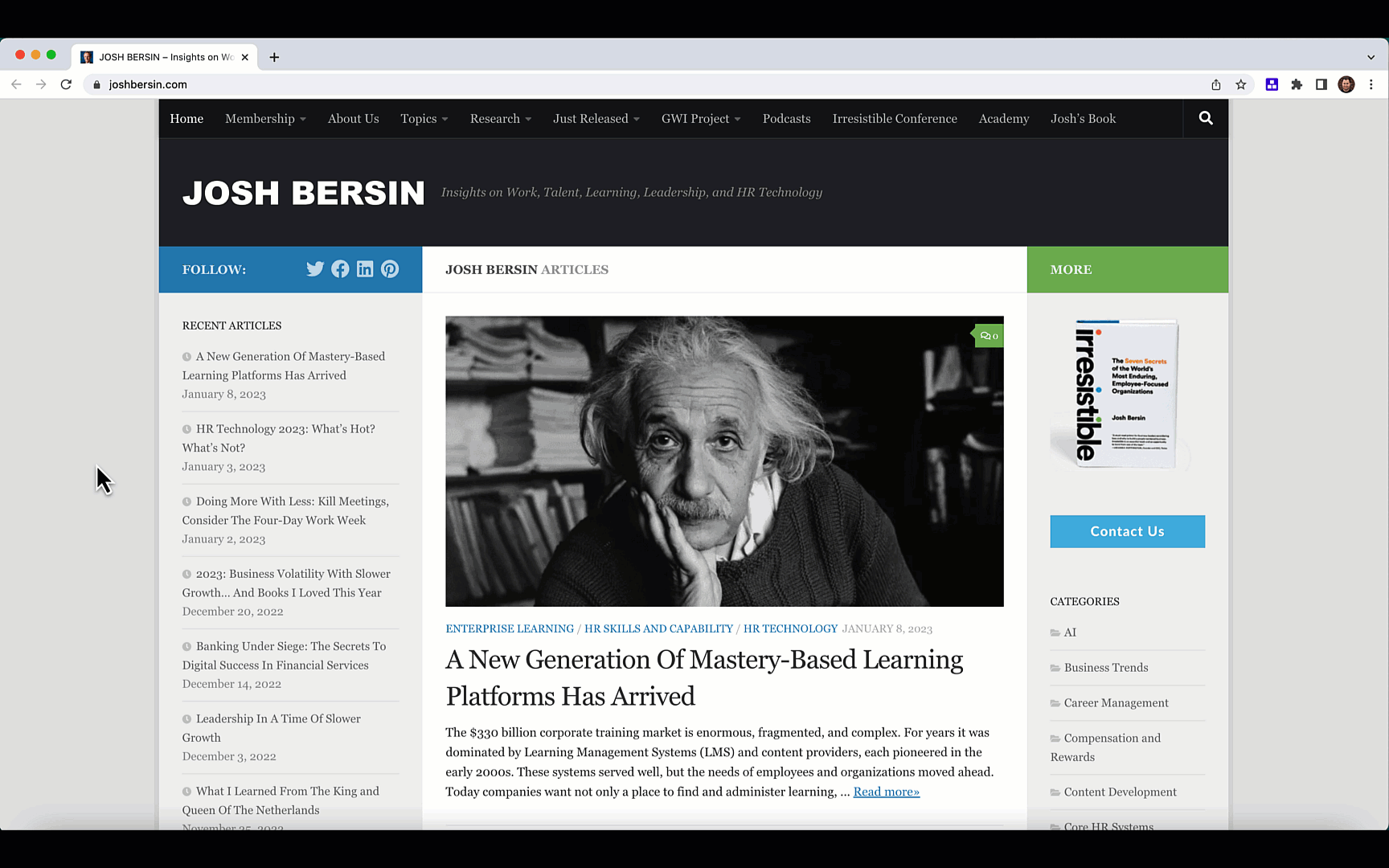How to Use
Query YouTube from the Quick Bar, and return your search results in the Sidebar. You can optionally autofill your query with text you highlight on the page.
Requirements
Quick Bar: You will need to setup the Quick Bar if you have not done so previously. To do this, follow the Quick Bar setup documentation.
Activate the Mod
-
Activate this . If you're not logged into PixieBrix or you have not previously created a PixieBrix account, you'll be prompted to do so before continuing the activation flow for this .
-
Once you are logged in, select the SerpAPI - ✨ Built-In integration in the dropdown
-
Finish activating this by clicking "Activate" in the Extension Console.
Try it Out
-
On any webpage, activate the Quick Bar using the keyboard shortcut you configured in the Quick Bar setup documentation. Choose "YouTube Search"
-
In the pop up modal, enter a search term and click "Search"
-
Voila 🎉 PixieBrix returns a list of search results in the sidebar
Endless Possibilities
This is just the beginning! Once you activate your , the possibilities are endless. With PixieBrix, you can customize any to meet your needs or even build something entirely new. If you run into any trouble and need some friendly support or if want to share your creations with the world, join our PixieBrix Slack Community.